7. UPDATE FIRMWARE
Remote Manager allows you to initiate firmware upgrade for multiple NovoPRO devices by clicking on one button.
- Click “Firmware Update” on the home screen to go the Firmware Update screen.
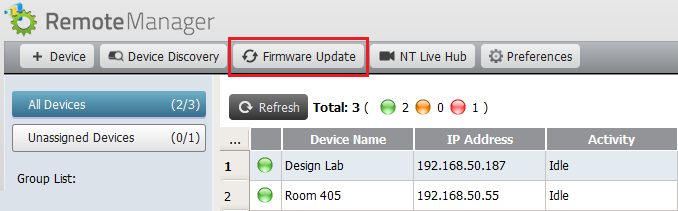
- A list of connect devices will be displayed with check boxes in the left column. Select the device or devices you wish to check for updates.
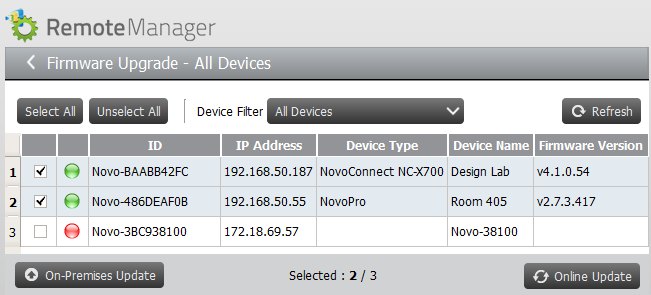
- Once you have selected the devices to update, you have the option of initiating “Online Update” or “On-Premises Update”.
- Online Update: This triggers NovoPro to connect to our Update Server to download the latest firmware.
- On-Premises Update: This allows system administrators to apply a specific firmware package. Contact Vivitek to obtain such a firmware package.
