2.2 Network Configuration
Ethernet
NovoConnect NC-X300 can be plugged into Ethernet via its USB-to-RJ45 cable to access local network. User can connect to organization’s backbone network. It is recommended to use Ethernet connection (when possible) since it gives you better robustness and higher performance.
When connecting to a wired network, NC- X300 supports both DHCP and Static IP connection types.
- DHCP: obtains its IP address from the DHCP server on the network.
- Static IP: assigned a fixed IP address manually.
How to Set up Static IP: Plug Ethernet cable into NC-X300, use USB mouse or touch panel, go to Settings ![]() > Device Settings > General > Advanced > Ethernet > Ethernet Configuration.
> Device Settings > General > Advanced > Ethernet > Ethernet Configuration.
WiFi
How to Config the Network Settings
Use USB mouse or touch panel, click Settings > Device Settings > Wi-Fi.
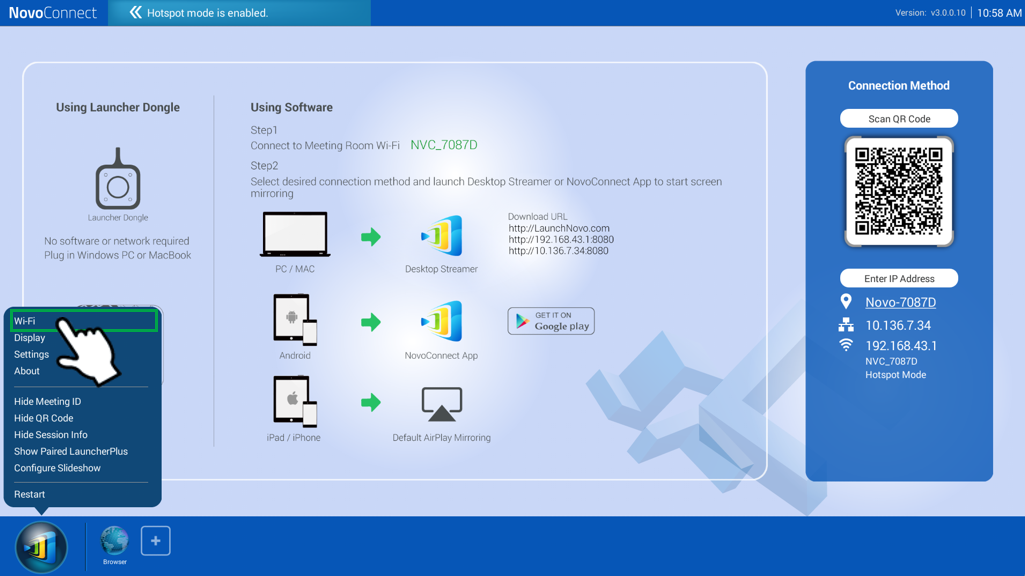
There are three connection types: Wi-Fi Hotspot (default), connect to Wi-Fi, and turn off Wi-Fi to use Ethernet only.
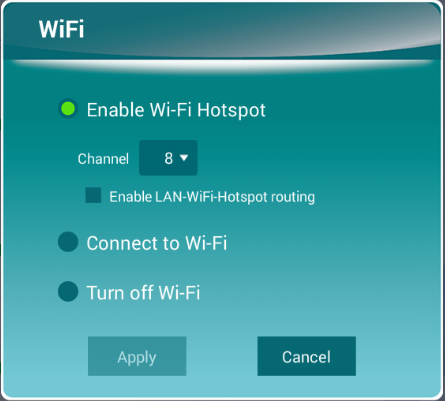
(1) WiFi Hotspot Mode (default)
Create its own Wi-Fi network, allowing users to connect their mobile devices to this ad hoc network. The hotspot Wi-Fi channel is configurable, user can set 2.4 GHz or 5GHz channel.
When Enable LAN-Wi-Fi Hotspot has enabled, users can still obtain Internet access after connecting their mobile devices through NC-X300 to access Internet. (by default this feature is disable)
To modify hotspot SSID and password, go to How to rename hotspot SSID and encryption section for more information.
(2) Connect to Wi-Fi
Connect to organization’s Wi-Fi network via its built-in Wi-Fi module. Support 2.4GHz/ 5GHz and IEEE 802.1x Authentication.
(3) Turn Wi-Fi off
Disable Wi-Fi function, use Ethernet only.