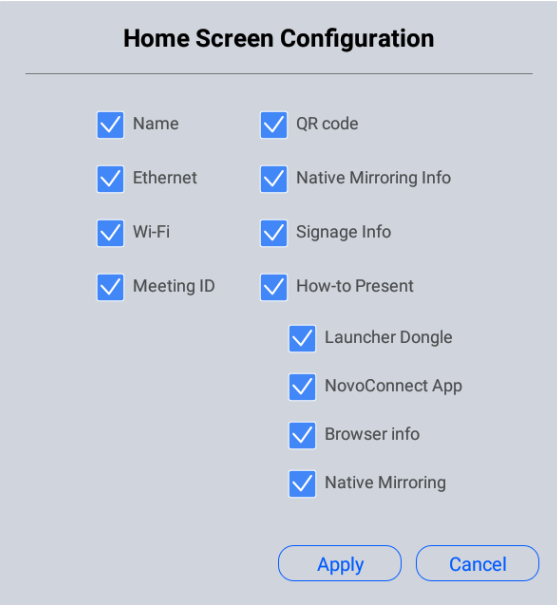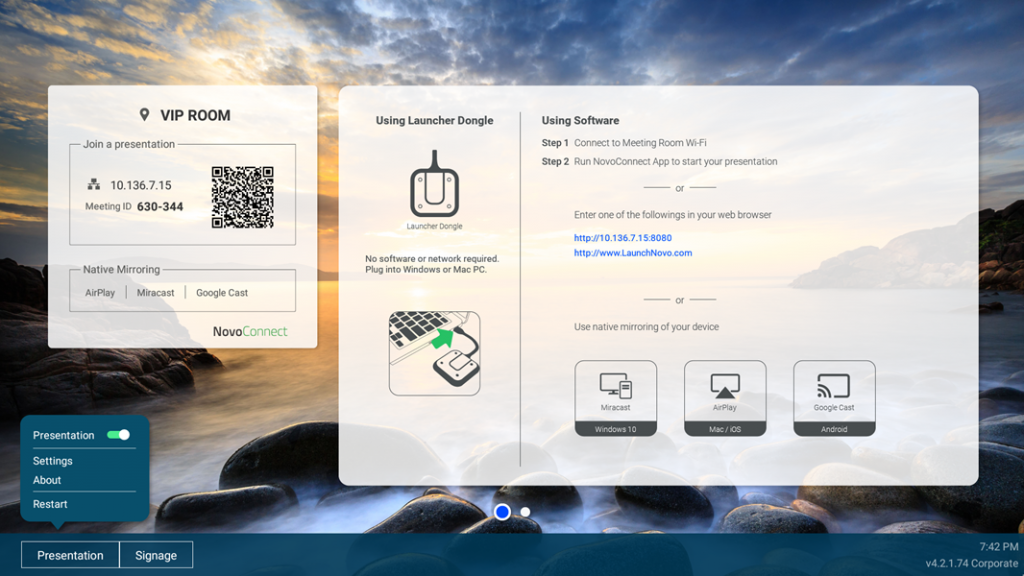When first time NovoConnect and NovoDisplay turn on, you will see the home screen as below.
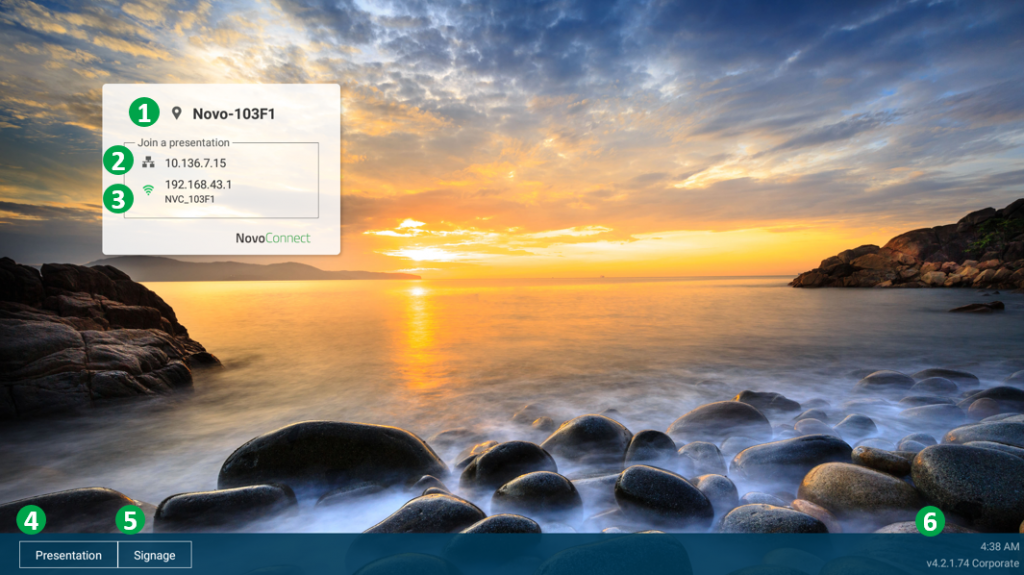
| No. | Item | Description |
|---|---|---|
| 1 | Device Name | For user to identify which Novo device is going to be projected the screens of their device (PC, tablet or smartphone) wirelessly for presentations. |
| 2 | Ethernet IP address | Connect and share screen by this IP address. |
| 3 | Hotspot SSID and WiFi IP address | User can connect this hotspot SSID to share their screen via AirPlay, Google Cast and NovoConnect APP. |
| 4 | Presentation Settings | Open Presentation settings which allows you to enable/disable wireless presentation feature, customize home screen, change screen-casting settings, show paired LauncherPlus, modify device Edition and device settings. |
| 5 | Signage Settings | Open Signage settings which allows you to enable/disable digital signage feature, change auto-play settings and enable/disable NovoDS.com cloud service. |
| 6 | Clock, Version and Edition | Show clock, firmware version and edition (corporation or education). |
How to customize your home screen
Use USB mouse to connect the device, click Presentation > Home Screen Configuration to customize your home screen.