Ethernet
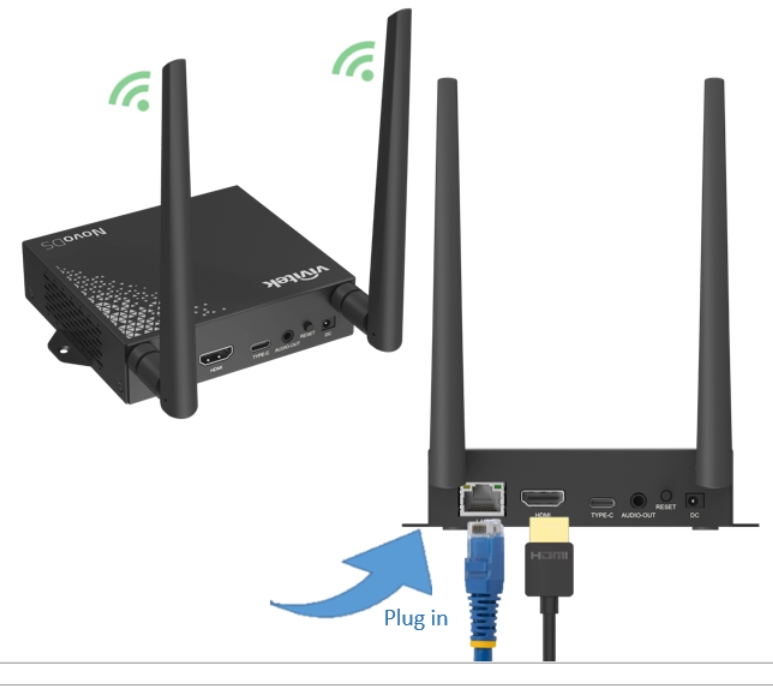
NovoConnect NC-X500 can be plugged into Ethernet via its RJ45 port. User can connect to organization’s backbone network. It is recommended to use Ethernet connection (when possible) since it gives you better robustness and higher performance.
When connecting to a wired network, NC- X500 supports both DHCP and Static IP connection types.
- DHCP: obtains its IP address from the DHCP server on the network.
- Static IP: assigned a fixed IP address manually.
How to Set up Static IP: Plug Ethernet cable into NC-X500, use USB mouse or touch panel, go to Presentation > Device Settings > General > Advanced > Ethernet > Ethernet Configuration.
WiFi
Built-in 802.11ac Wi-Fi operates at dual bands (2.4/5GHz) by powerful WiFi module. NC-X500 supports one WiFi network, it can be dedicated to Miracast, to be a Wi-Fi hotspot (by default) or connect to to your Wi-Fi network.
How to Config the Network Settings
Use USB mouse or touch panel, click Presentation > Device Settings > Wi-Fi.
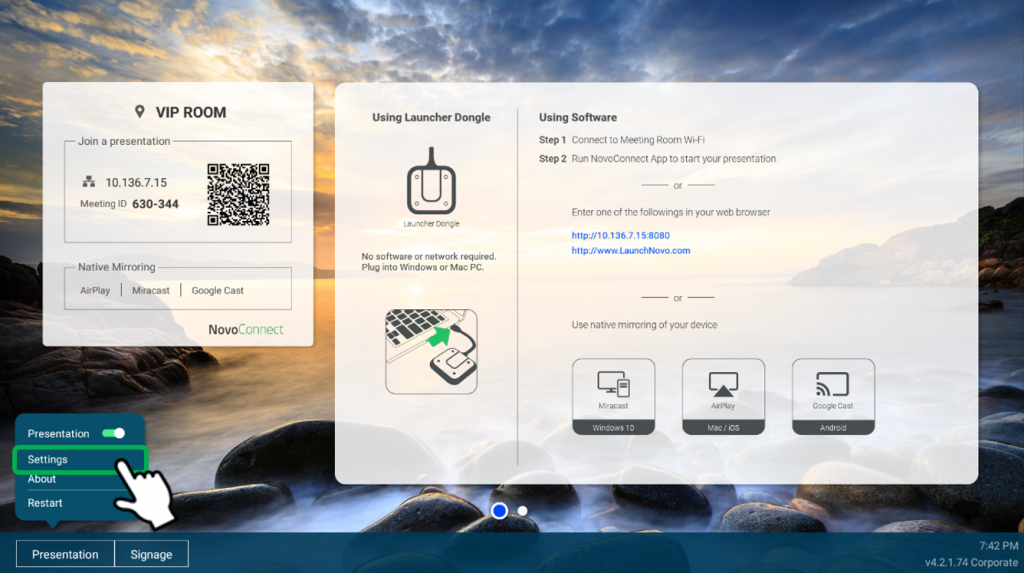
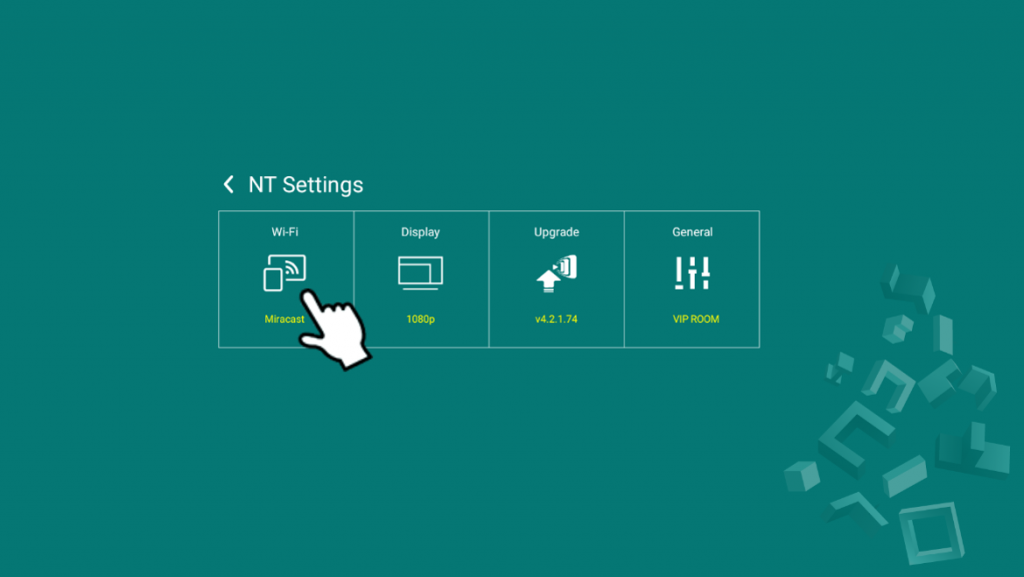
There are four connection types on NC-X500: Miracast mode, Wi-Fi Hotspot, connect to Wi-Fi, and turn off Wi-Fi to use Ethernet only.
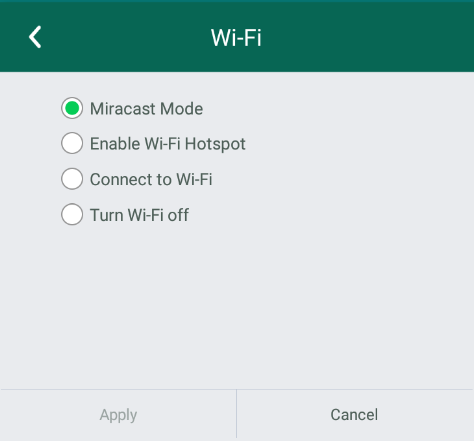
(1) Miracast mode
For Windows 10 user to use Windows 10 Miracast function (click Win key + K) to screen mirroring.
(2) WiFi Hotspot Mode (default)
Create its own Wi-Fi network, allowing users to connect their mobile devices to this ad hoc network. The hotspot Wi-Fi channel is configurable, user can set 2.4 GHz or 5GHz channel.
When Enable LAN-Wi-Fi Hotspot has enabled, users can still obtain Internet access after connecting their mobile devices through X500 to access Internet. (by default this feature is disable)
To modify hotspot SSID and password, go to How to rename hotspot SSID and encryption section for more information.
(3) Connect to Wi-Fi
Connect to organization’s Wi-Fi network via its built-in Wi-Fi module. Support 2.4GHz/ 5GHz and IEEE 802.1x Authentication.
(4) Turn Wi-Fi off
Disable NC-X500 Wi-Fi function, use Ethernet only.

