Select the Pages tab at the bottom of the editing menu’s side panel to access the pages panel and add or edit multiple pages in your playlist.
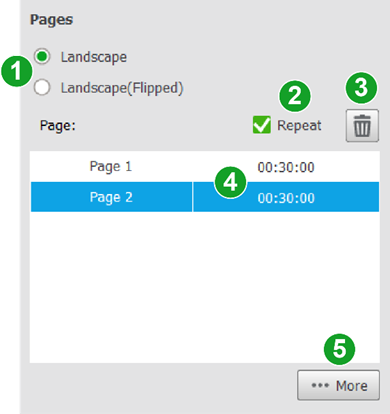
The following options are available in the pages panel:
| No. | Item | Description |
| 1 | Orientation | Select Landscape to set the playlist to broadcast in normal landscape orientation. Select Landscape (Flipped) set the playlist to broadcast in a mirrored landscape orientation for images that will be reflected off a mirror. |
| 2 | Repeat | Check this box if you want the playlist to repeat after it has finished playing. |
| 3 | Delete | Select a page in the page menu and click this button to delete the page from the playlist. |
| 4 | Page List | Lists all the pages in your playlist. Click a page to view the main editing panel for the respective page. Go to The Editing Panel for more details regarding the editing panel. Click and drag on a page to re-order the page sequence. Double-click the time for a page to edit the duration for which the page will be displayed. |
| 5 | More | Click and select one of the following options to add a page to the playlist: Page – Adds a new page to the playlist. Once selected follow the instructions in Using Grid Mode or Using Flexible Mode to select the template for the new page. Link – Adds a copy of an already created page to the playlist. Import – Imports a page from another playlist. |

