For layouts in Grid mode, you can import content (and their settings) for a layout item/box from another playlist page. To import content for a layout box follow the steps below:
- In the Layout section of the editing panel, click on the layout box that you want to import the content to.
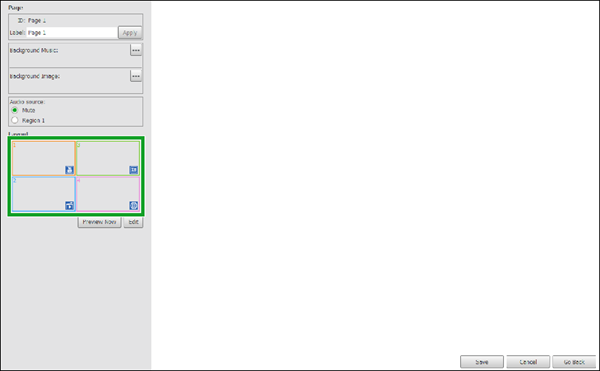
- In the content bar, click Import…
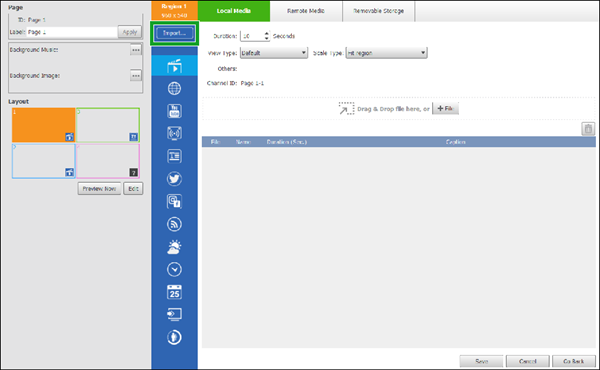
- In the Playlists menu of the Select Region pop-up window, click the playlist that features the content you want to import.
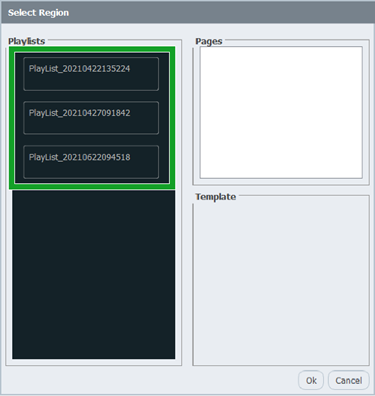
- In the Pages menu of the Select Region pop-up window, click the page that features the content you want to import.
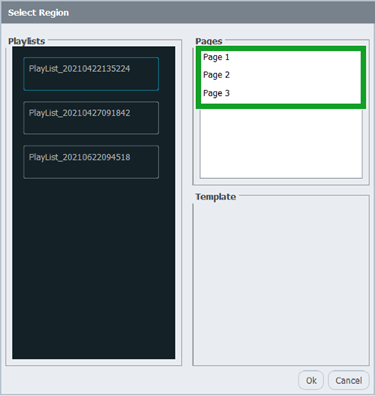
- In the Template section of the Select Region pop-up window, click the layout box that features the content you want to import.
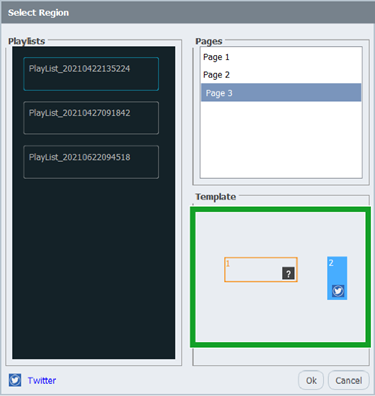
- Click Ok.

