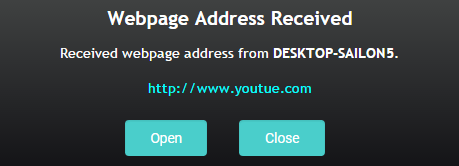User can share files* and webpages** (URL)between different platforms when they’re connecting to NovoConnect. This article will instruct you how to share via NovoConnect solutions.
*Any files less than 10 MB (1MB = 1024 KB).
**Open an online webpage (URL) will need Internet connection.
Sharing
Click Tools on Top-right of the NovoConnect software interface, then click Share.
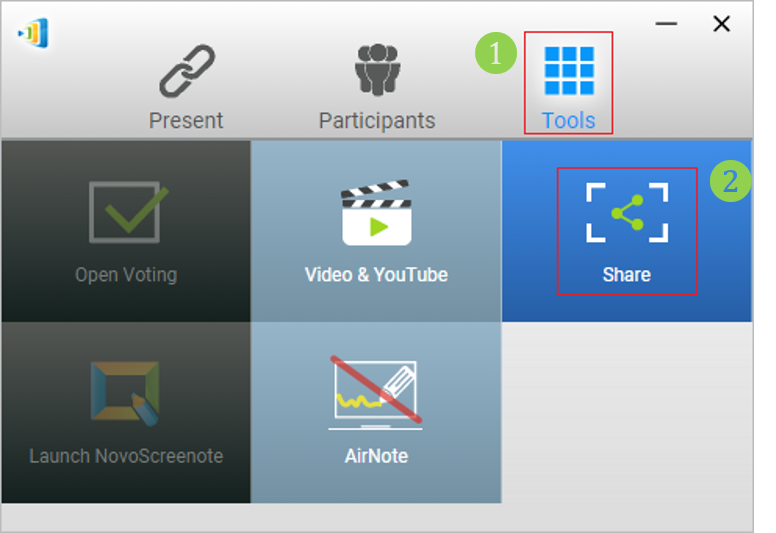
Then you can choose files, take a screenshot of current desktop or paste webpages to others who connected to the same NovoConnect device.
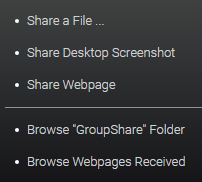
- Share a File

- Share a Desktop Screenshot
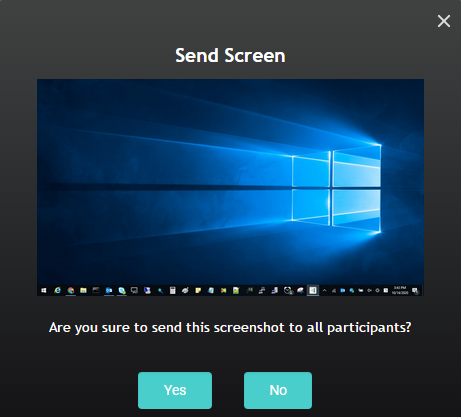
- Send a Webpage
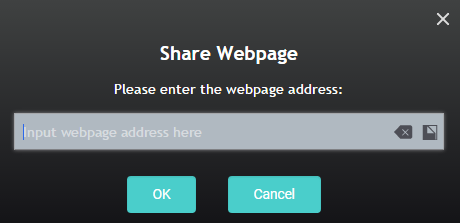
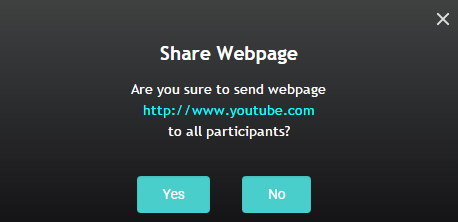
When the file or webpage have been received, there will be a message shown on you desktop screen. User can also check the content by clicking Open, or dismiss the dialog by clicking Close.Image