The following screen is the default home screen when NovoTouch is powered on, which is the main user interface from where you can launch various Apps installed on NovoTouch, as well as a set of touch-based tools.
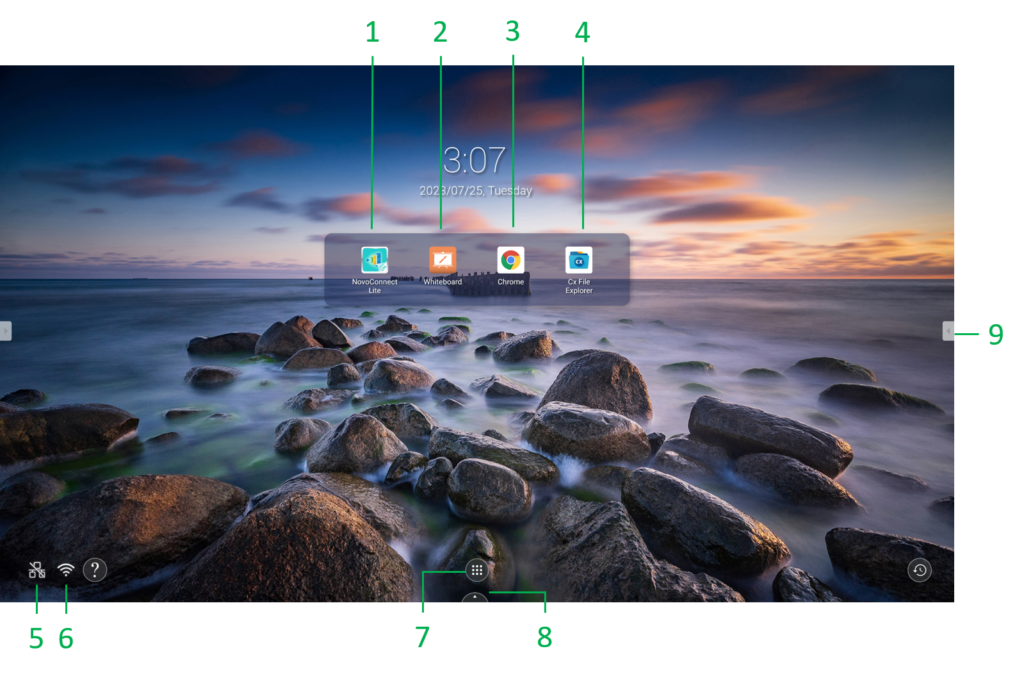
| No | Item | Description |
| 1 | NovoConnect App | Screen mirroring and collaboration App |
| 2 | Whiteboard App | Whiteboard App |
| 3 | Chrome App | Chrome browser App |
| 4 | Cx File Explorer | Cx File Explorer allows you to navigate the files and folders saved locally on NovoTouch. |
| 5 | Ethernet status | Status of the LAN connection |
| 6 | Wi-Fi status | Status of Wi-Fi connection |
| 7 | All apps | Browse all Apps installed on NovoTouch |
| 8 | Launch Pad | Quick access to your favorite Apps |
| 9 | Sidebar | Quick access to frequently-used action buttons and Apps |
The home screen for NovoTouch is configurable. User can chose their favorite wallpaper by press-and-holding click the background picture.
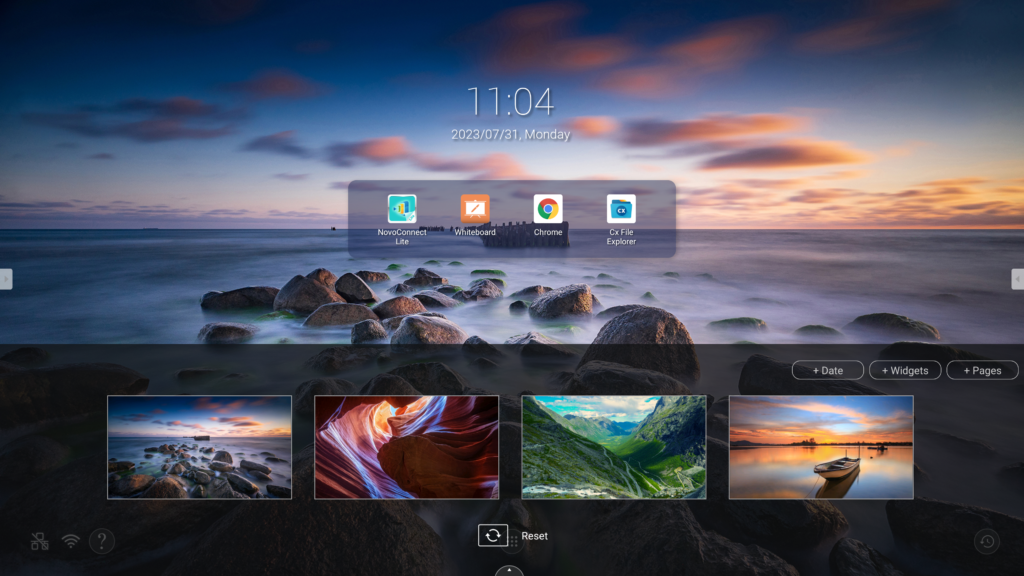
App shortcuts and widgets can be added to additional screens on the interface by touching and holding the touchscreen until the widgets and shortcuts selection screen appears. Launch Pad is also customizable in a similar way. See the following sections for more information on the various apps and tools located on the home page.
