Home Screen
Once NovoStage is launched on the host computer the main screen will appear. The main screen will display the following items:
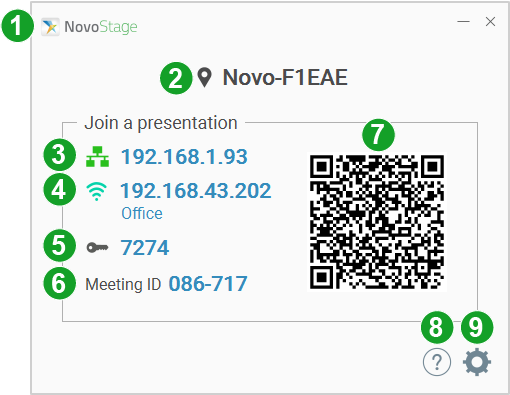
| No. | Item | Description |
|---|---|---|
| 1 | About | Allows you to view the software version and access a list of compatible software and Novo-series products. |
| 2 | Room Name |
Displays the default name of the NovoStage session for users to join and present via the NovoConnect software or AirPlay. NOTE: The room name is editable. Go to The Main Settings Menu for more information about how to change the room name. |
| 3 | IP Address (LAN) | Displays the IP address of the host computer for users in the same LAN network to connect to via the NovoConnect software or AirPlay and join the session. |
| 4 | IP Address (Wi-Fi) | Displays the IP address of the host computer for users in the same Wi-Fi network to connect to via the NovoConnect software or AirPlay and join the session. |
| 5 | AirPlay/PIN Code* | Displays the optional PIN code for users to join the NovoStage session. |
| 6 | Meeting ID | Displays the meeting ID of the NovoStage session for users to join via the NovoConnect software or AirPlay and present. The ID is a 6-digit number that is randomly generated every time a new session is started. |
| 7 | QR Code* |
Displays a quick-login QR code that users can scan to join the NovoStage session. NOTE: The QR code can only be used by those who are joining the NovoStage session via the NovoConnect software. |
| 8 | Help | Accesses instructions on how to join a NovoStage session via a PC, mobile device, or AirPlay. Go to Joining a NovoStage for more information about how to join a NovoStage session. |
| 9 | Settings |
Accesses the NovoStage settings menu. Go to The Main Settings Menu for more information. NOTE: The settings button is only available when no device is connected to the host computer. |
* These items are disabled by default. Go to Screen-Cast Configuration for instructions on how to enable the AirPlay/PIN code. Go to Home Screen Configurations for instructions on how to enable the QR code.
Attendee(s) List
Once a device has joined to the NovoStage session, an attendee(s) list will automatically appear at the bottom of the NovoStage main screen. The list indicates the total number and names of the participants and allows the meeting host to manage the participants via the following buttons:
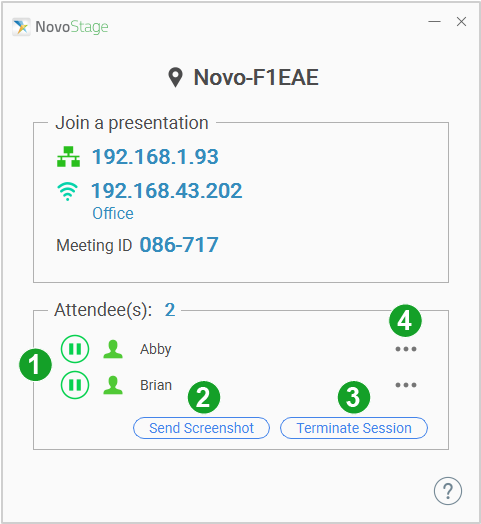
| No. | Item | Description |
|---|---|---|
| 1 | Pause | Pauses a participant’s presentation. Go to Pausing an Attendee’s Screen for more information. |
| 2 | Send Screenshot |
Sends a screenshot of the session’s current screen to the participants. Go to Sending a Screenshot for more information. |
| 3 | Terminate Session | Ends the current NovoStage session and disconnects all participants. Once clicked, the attendee(s) list will close. |
| 4 | Advanced Attendee Options |
Accesses the following options: • Full Screen: Sets the presentation window of the selected participant to the full-screen size. • Remove: Removes the selected participant from the attendee’s list. |