3.6 Presentation: Using LauncherPlus
What is LauncherPlus, see the article.
Launcher dongles allows you to wirelessly connect to a big screen from your Windows/Mac computers. Up to four users can share screens simultaneously. Innovative annotation tools make it easy for everyone to join in the conversation.
Make sure your Launcher dongle is paired to the desired Novo-series product. Go to How to pair Launcher for more information.
Step1. Plug your Launcher dongle into a laptop (Windows OS/ macOS) via a USB port.
Step2. If the Launcher software is not started automatically, browse the LauncherPlus USB storage > double click Launch Novo.exe (only for first time set up).
Step4. When the center button is flashing red, press it to connect.
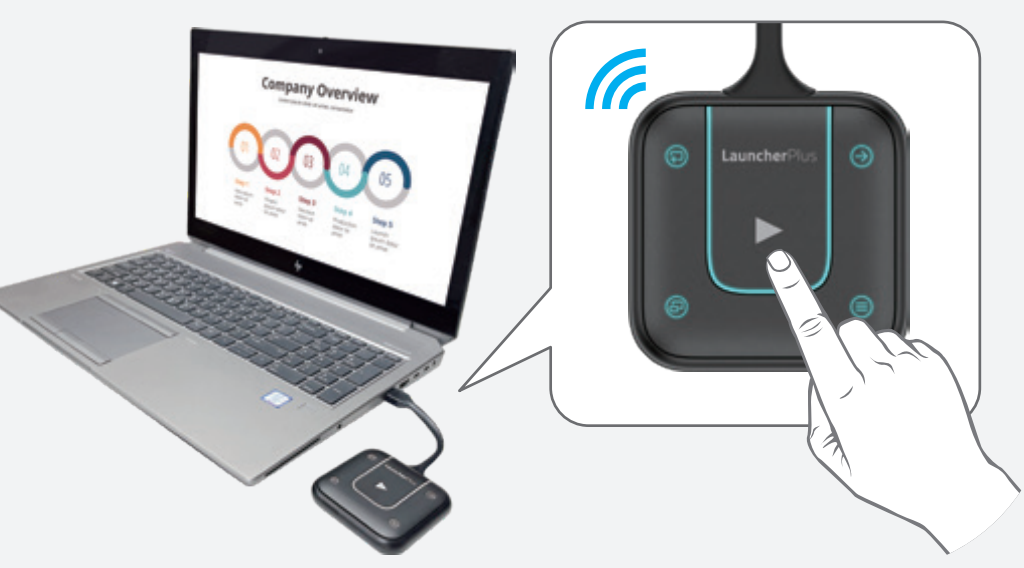
Other than projecting your screen to the big screen, you can enhance your meeting by sharing up to 4 screens simultaneously, or using the big screen as an extended screen. More sharing tools are available in, including Screen Extension, Video Clip etc. Alternatively, you can upgrade the Launcher software to the full-feature NovoConnect Software.
For more details on NovoConnect App, please go to NovoConnect section.