There are several ways to update your NovoConnect X700 and X900 devices.
For the NCX710 and NCX910 devices, please refer to paragraph 4 for more detailed instructions.
(1) Update via Remote Manager
This method allows you to manage the firmware update from your computer. This article has the details.
(2) Update from the Device
You can connect a USB mouse to the X700/X900 device and trigger the online firmware update (which may be referred to as OTA update).
To do so, click on Presentation > Settings > Device Settings, check Upgrade status and follow the on-screen instructions to proceed.
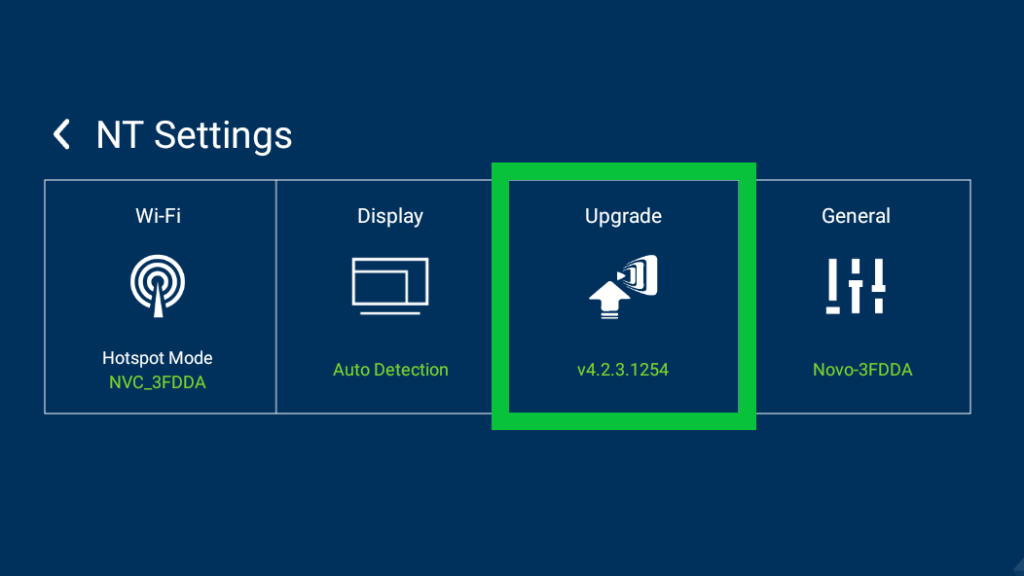
(3) Update with a microSD card
This method will wipe out everything on the X700 or X900 device and result in a clean installation. Please follow this link for details.
(4) Update via USB
This procedure is applicable to NC-X710 and NC-X910 devices, follow the step-by-step instructions:
- Download the firmware file and rename it to “update.img“ (Case sensitive). Copy this file to the root directory of a USB drive formatted in FAT32.
- Insert the USB drive into the USB 2.0 port (Black). Note: While both USB 2.0 and 3.0 (Blue) ports support firmware update, USB 2.0 is recommended for optimal compatibility.
- Manually restart the NovoConnect device. Firmware update process will restart automatically.
- The message “Doing Actions succeeded, please remove the usb disk……” will appear when the process is completed. Remove the USB drive, NovoConnect device will restart automatically.

