2.4.1 Software Resources
Please visit NovoDS.com for software downloads, training videos, FAQs, and more.
2.4.2 Firmware Update
There are three ways to update the device firmware of your NovoDS devices.
(1) Online Update (OTA)
This is applicable to all NovoDS devices. You can initiate the OTA update via NovoDS Studio, NovoDS Cloud, and the device itself.
As an example, the following is a screenshot of the device Settings menu. Clicking on button “Firmware Upgrade” will start the OTA update process. You can find similar menu button in NovoDS Studio and NovoDS Cloud.
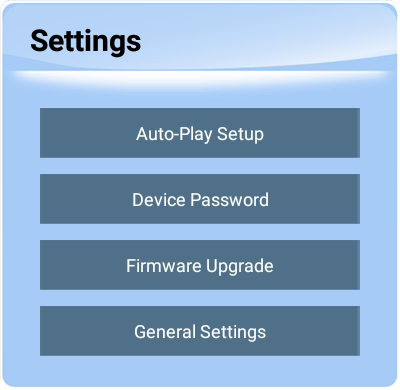
(2) Update via USB – for models DS110, DS210, and DS310
This method is applicable to models DS110, DS210, and DS310. The update procedure is quite straightforward. Essentially you copy a firmware image to a USB disk and then insert it to the NovoDS device. The followings are the step-by-step instructions.
- Download the corresponding firmware image and rename it as “update.img“. Copy this file to a USB disk. (FAT32 format should be used.)
- There are two USB ports on the front panel of the NovoDS device, with the blue one being USB3.0 and the black one being USB 2.0. We recommend using the black one (USB2.0) for the firmware update.
- Insert the USB disk to the USB2.0 port (the black one).
- Reboot the NovoDS device and the firmware update process will be started automatically.
- When message “Doing Actions succeeded, please remove the usb disk…”, the firmware update is completed and you can unplug the USB disk now.
(3) Update via Micro SD card – for model DS301
This method will wipe out everything on the DS301 device and result in a clean installation. Please follow this link for details.

